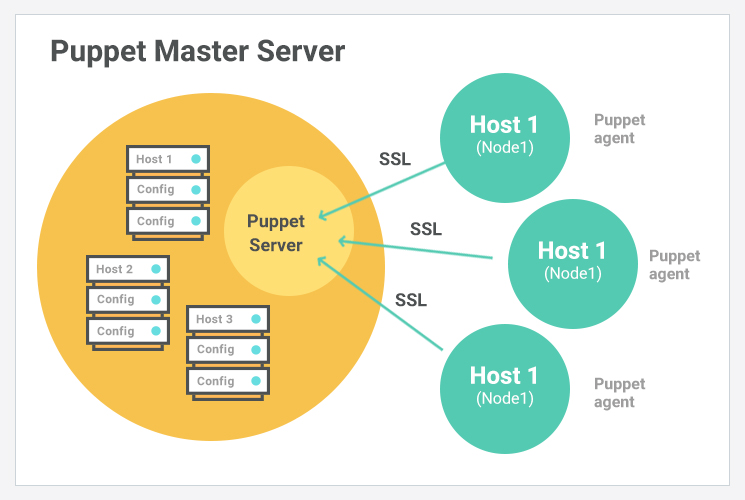In this blog, I will deploy the Puppet on Azure virtual machine. First thing you have to do is take a look on my this blog to know, how to create a virtual on Azure using command line. And then If Puppet is new for you, read my this blog first.
Create a virtual machine for Puppet master using following command:
az vm create --resource-group halcyoona-group --name master --image UbuntuLTS --generate-ssh-keys --output json --verbose
you will get this output:
Use existing SSH public key file: /home/halcyoona/.ssh/id_rsa.pub
{- Finished ..
"fqdns": "",
"id": "/subscriptions/95623de4-e1df-4c06-9954-bd66314b4bd0/resourceGroups/halcyoona-group/providers/Microsoft.Compute/virtualMachines/master",
"location": "eastus",
"macAddress": "00-22-48-20-91-D8",
"powerState": "VM running",
"privateIpAddress": "10.0.0.5",
"publicIpAddress": "13.72.73.153",
"resourceGroup": "halcyoona-group",
"zones": ""
}Now using publicIpAddress, ssh into your master using below command:
ssh halcyoona@13.72.73.153
Now add the repository of the Puppet.
wget https://apt.puppetlabs.com/puppet6-release-bionic.deb sudo dpkg -i puppet6-release-bionic.deb sudo apt update
Now install the Puppet Server in the Puppet master virtual machine:
sudo apt-get install puppetserver
Now we create our own CA with uisng following command:
/opt/puppetlabs/bin/puppetserver ca setup
Output:
Read More »